Truffle Setup
Installation
-
For instructions on installing truffle, please refer to the official documentation available here.
-
After installing the truffle suite, Open your terminal or command prompt.
-
Open, or create the project directory where you want to create your Truffle project in VS code.
-
Run the following command to initialise a new Truffle project:
truffle init
- You will see the following output after initialising the project
Starting init...
================
> Copying project files to C:\Users\truffle_tests
Init successful, sweet!
Try our scaffold commands to get started:
$ truffle create contract YourContractName # scaffold a contract
$ truffle create test YourTestName # scaffold a test
- After initialising the project, Truffle will set up the necessary project structure and configuration files.
.
├── contracts
├── migrations
├── test
└── truffle-config.js
4 directories, 1 file
Configuring Truffle
-
Install Auth provider, We will use HDWalletProvider
npm install @truffle/hdwallet-provider -
Configuration File Setup: Create or modify the Truffle configuration file
(truffle-config.js)to include settings specific to the Jumbo Blockchain network. This may involve specifying the network name, endpoint URL, chain ID, and other relevant parameters required to connect to the Jumbo Blockchain node.const HDWalletProvider = require("@truffle/hdwallet-provider");
const RPC_URL = 'https://testnode.jumbochain.org'; // RPC URL which you can get from the chainlist, as mentioned in the documentation.
const MNEMONIC = "Enter your wallet seed phrase";
module.exports = {
networks: {
jumbochain: {
provider: () => new HDWalletProvider(MNEMONIC, RPC_URL),
network_id: "234",
skipDryRun: true,
},
},
compilers: {
//Specify the version of compilers you have used in your contracts
solc: {
version: ">=0.7.0 <0.9.0",
settings: {
optimizer: { enabled: true, runs: 800 },
viaIR: true,
},
evmVersion: "istanbul" // Or you can remove this to use default EVM
},
},
}; -
Network Configuration: Here, we can specify the Jumbo Blockchain network details to connect truffle suit with the Jumbo Blockchain.
Add your MNEMONIC phrase in config file.
-
Compiler Configuration: Optionally, configure the Solidity compiler settings in the Truffle configuration file to match the version compatibility with Jumbo Blockchain. This ensures that smart contracts are compiled using the appropriate compiler version compatible with the Jumbo Blockchain network.
Compiling Smart Contracts
Before you compile the contracts you need to install all the dependencies required. You can do so by running:
npm i
or, If you face errors while running the above command, try force running this command.
npm i -f
Now once all the dependencies are installed you can proceed with the compilation process.
- Invoke Truffle Compile Command: Execute the following command in the terminal to trigger the compilation process for your smart contracts. The command instructs Truffle to compile all Solidity contracts found within the designated directory.
truffle compile
-
Compilation Output: Truffle will display the compilation output in the terminal, including information about the compiled contracts such as contract name, bytecode, and ABI (Application Binary Interface).
-
Compilation Artifacts: After successful compilation, Truffle generates compilation artifacts for each contract in the build/contracts directory within your project. These artifacts contain metadata about the compiled contracts, including their bytecode, ABI, and other relevant information.
Deploying Smart Contracts
-
Migration Scripts: In order to deploy contract, create a javascript file each for every contract conventionally known as X_name_of_migration.js. Paste the followiing code according to the contract.
- X: A number indicating the execution order (starting from 1)
- name_of_migration: A descriptive name (e.g., deploy_mycontract)
migrations/01_deploy_auction.jsconst SampleContract = artifacts.require("Auction"); //Specify the contract to be deployed
module.exports = function (deployer) {
deployer.deploy(SampleContract); // pass the values required for the constructor if any
};Ensure that the migration scripts are properly configured to deploy contracts to the Jumbo Blockchain network. Update any network-specific parameters or deployment steps accordingly within the migration scripts.
-
Deploy Contract: Execute the deployment process using the following command, specifying the target network as Jumbo Blockchain. Truffle will deploy the compiled smart contracts to the Jumbo Blockchain network using the configured accounts and network settings :
truffle migrate --network jumbochain -
Transaction Confirmation: During the deployment process, Truffle will display transaction hashes for each contract deployment transaction.
Starting migrations...
======================
> Network name: 'jumbochain'
> Network id: 234
> Block gas limit: 5000000 (0x4c4b40)
1_Auction_migrations.js
=======================
Replacing 'Auction'
-------------------
> transaction hash: 0xbe08f8704d0dd6c81cffe36696f8539c892864561593501a020ccd22266cbe39
> Blocks: 32 Seconds: 10
> contract address: 0x5FD98968E94A495C237c2302FcC033Fe2bD17514
> block number: 3789665
> block timestamp: 1709110996
> account: 0x6592927982FF9305a84bDEE6B207f3435ED6CE91
> balance: 489.9882527499
> gas used: 482791 (0x75de7)
> gas price: 0.1 gwei
> value sent: 0 ETH
> total cost: 0.0000482791 ETH
> Saving artifacts
-------------------------------------
> Total cost: 0.0000482791 ETH
Verifying your Contracts
-
Optionally,we can verify the deployed contracts on the Jumbo Blockchain explorer.
-
Enter deployed contract transaction hash.
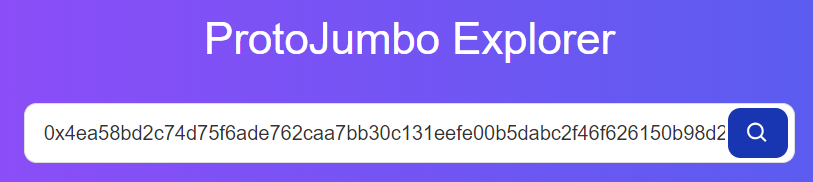
-
We can see the transaction details in the window.
