Connecting your wallet with the Jumbo Blockchain network
You need a metamask wallet to connect with the jumbo blockchain network, open your metamask or get it here
How to download Metamask manually
Step-1 Download Metamask version 11.16.0 Link or older version Link.
Step-2 Extract downloaded Metamask file.
Step-3 Open Chrome, and type “chrome://extensions” in the browser URL bar.
Step-4 Click "Load Unpacked".
Step-5 On the window pop up, open the folder unzipped earlier.
Step-6 MetaMask should now be installed.
Add Wallet
You can either add the wallet directly to the metamask or manually.
- Go to the chainlist.
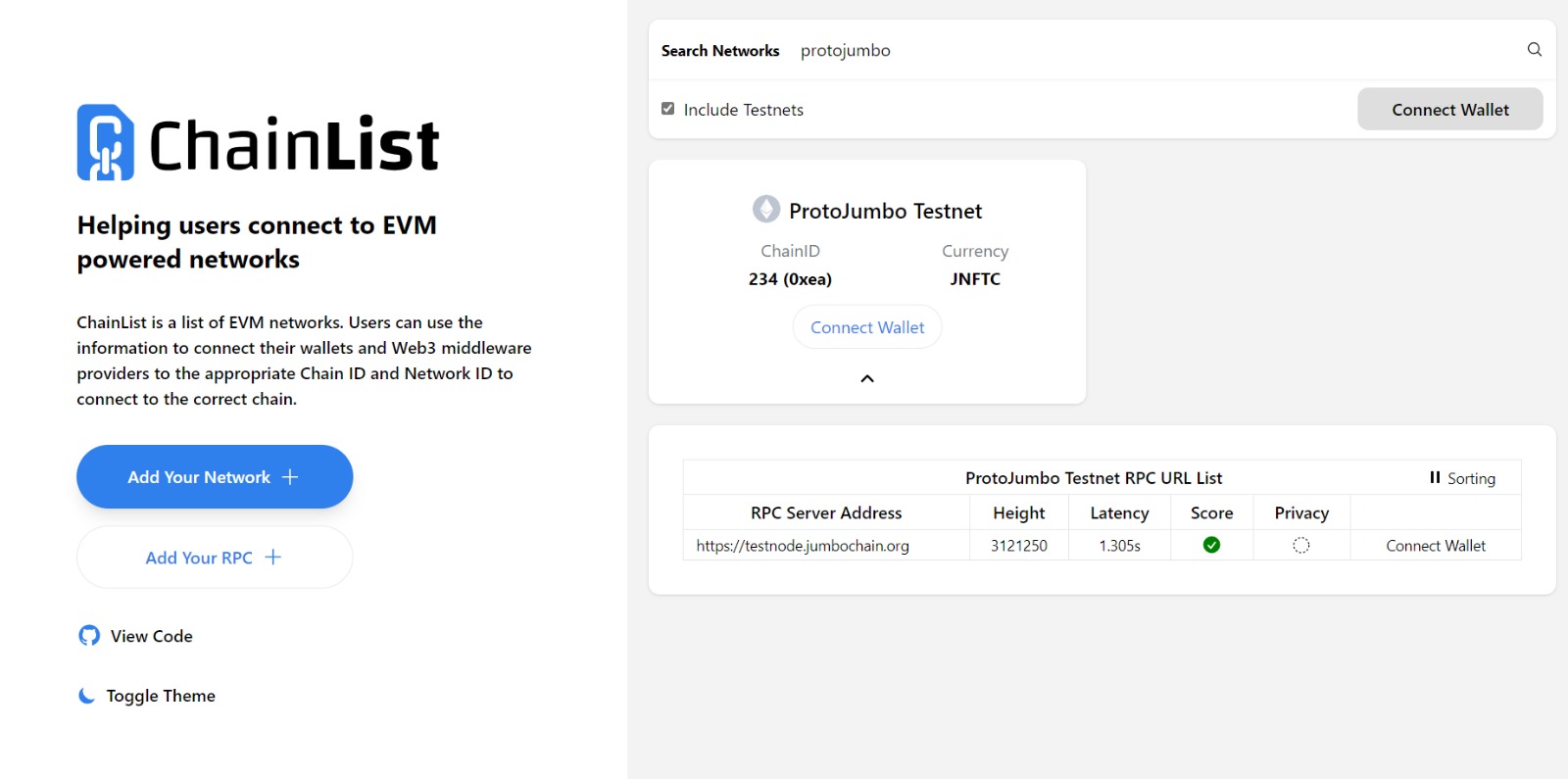
-
Click on the
Connect Walletbutton. -
You will get the prompt to approve the connection. Provide the required permission.
-
Now you have successfully added the Jumbo Blockchain network to the wallet.
If you are facing difficulty in adding the network in the above mentioned method, you can try adding it manually.
Add Network
-
Select the
accountyou want to send a transaction from and click on theoptionsbutton.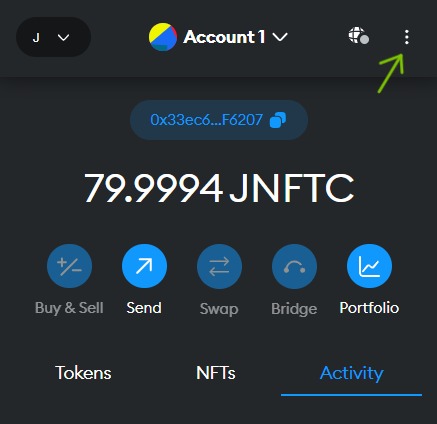
-
Select the
Setting>Networks>Add Network>Add a network manually.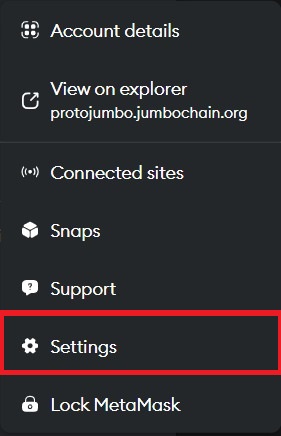
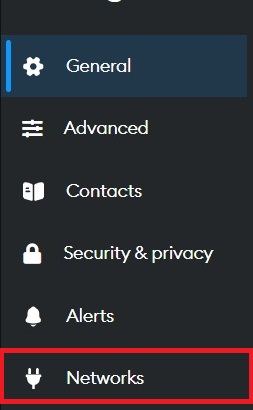
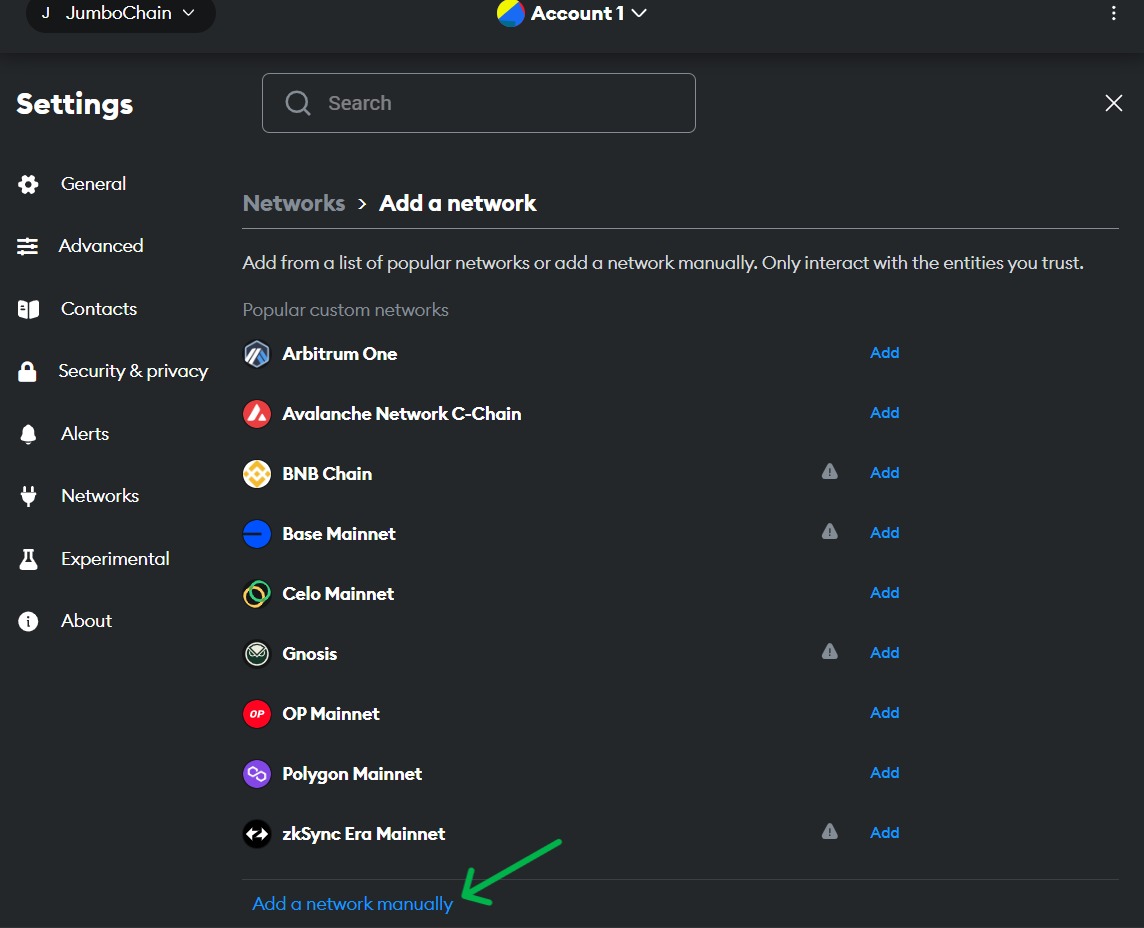
Getting Network Details
-
To get the required network details visit: ChainList
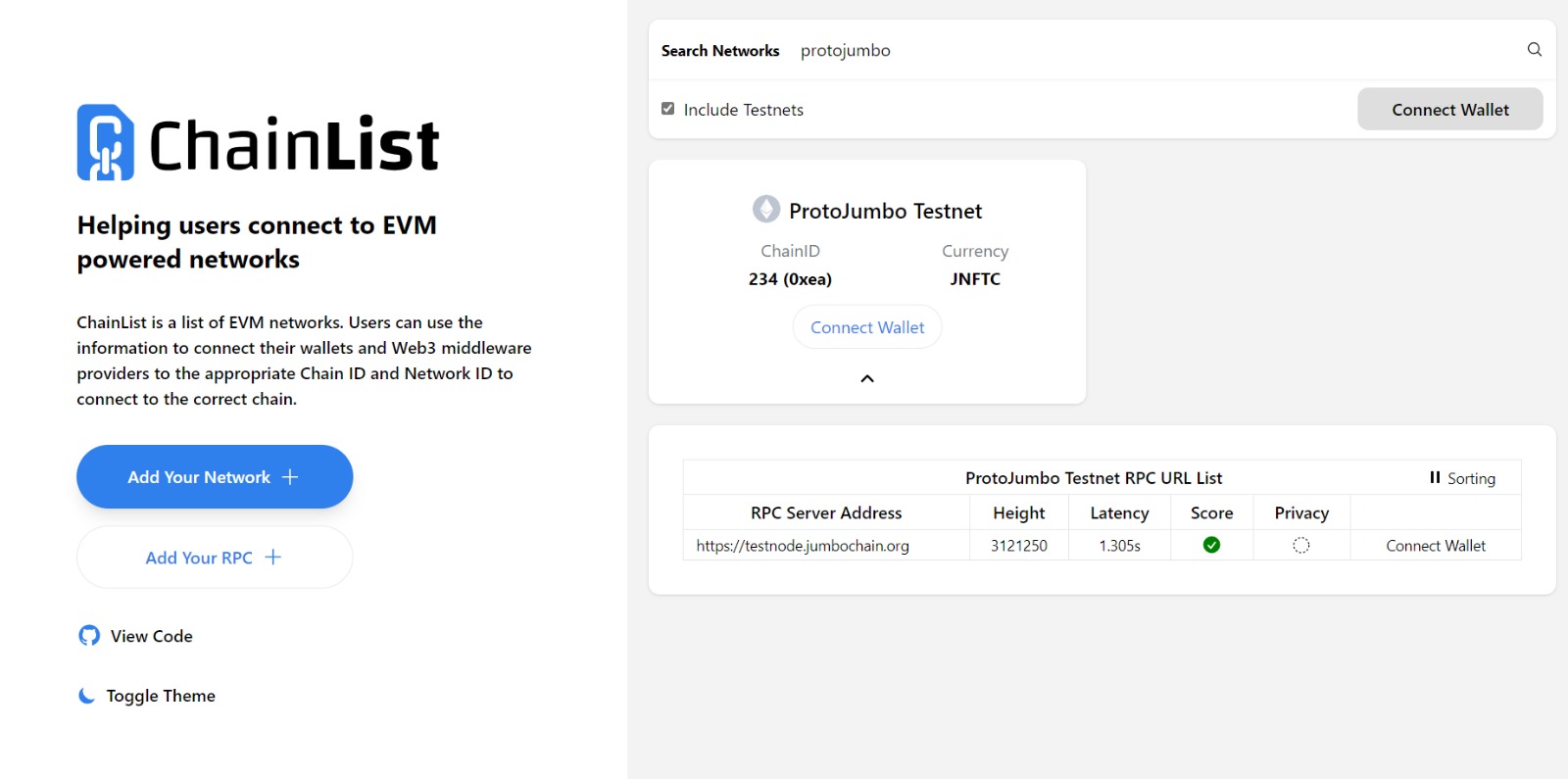
-
Here you can get the
chain ID,Currency symbol,RPC URL. You can add the network name asJumbo Blockchain.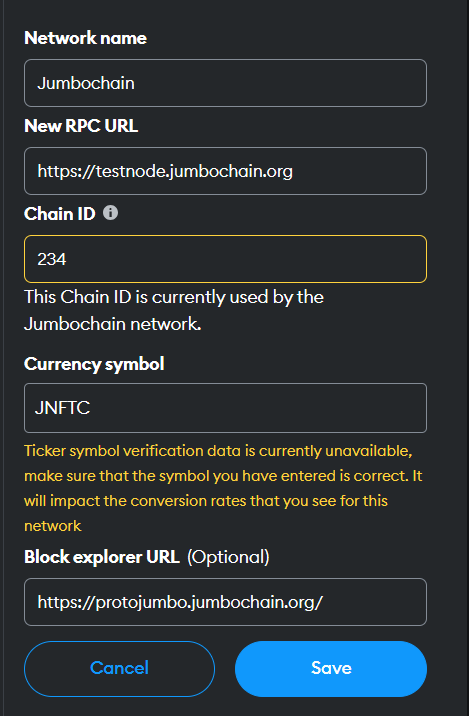
-
Now you have successfully filled the network details and added the network to your wallet by clicking on the
Savebutton. -
Switch to the
Jumbo Blockchainnetwork by clicking on the indicated icon and from the drop-down menu select theJumbo Blockchainnetwork you have just added. -
Now you have successfully added the network to your wallet and are ready to do transactions on the Jumbo Blockchain.